
pdf portfolio to single pdf
A PDF Portfolio is a flexible container that allows multiple files, including non-PDF documents, to be combined into a single PDF. It enables organized storage and easy access to related documents, making it ideal for projects requiring collaboration and structured presentation.
1.1 What is a PDF Portfolio?
A PDF Portfolio is a single PDF file that contains multiple documents, such as PDFs, images, and other file types, organized in a structured format. It acts as a container, allowing users to compile related materials into one convenient file for easy access and management. Unlike a single PDF, a Portfolio preserves the individual files’ integrity while enabling navigation through a built-in interface. This format is particularly useful for projects, presentations, or archives requiring organized storage and retrieval of diverse content.
1.2 Benefits of Using PDF Portfolios
PDF Portfolios offer a convenient way to organize and manage multiple documents in a single file. They simplify collaboration by allowing teams to access and review related files together. Portfolios maintain document structure and integrity, ensuring professional presentation. They also support non-PDF files, enhancing flexibility. Additionally, PDF Portfolios improve accessibility, as all documents are stored in one place, making sharing and archiving easier. This format is especially useful for projects requiring structured content delivery, such as proposals, reports, and presentations. Overall, PDF Portfolios streamline workflows and enhance efficiency in document management.

Methods to Convert PDF Portfolio to Single PDF
Convert a PDF Portfolio to a single PDF using Adobe Acrobat Pro, online tools, or manually. Adobe Acrobat Pro offers a “Combine Files” feature under the “Create” menu, allowing users to select and merge all documents within the portfolio into one PDF. Online tools provide an alternative for those without Acrobat, though caution is advised for sensitive documents. The manual method involves extracting each file from the portfolio and using a PDF merger tool to combine them, which is more time-consuming but offers full control.
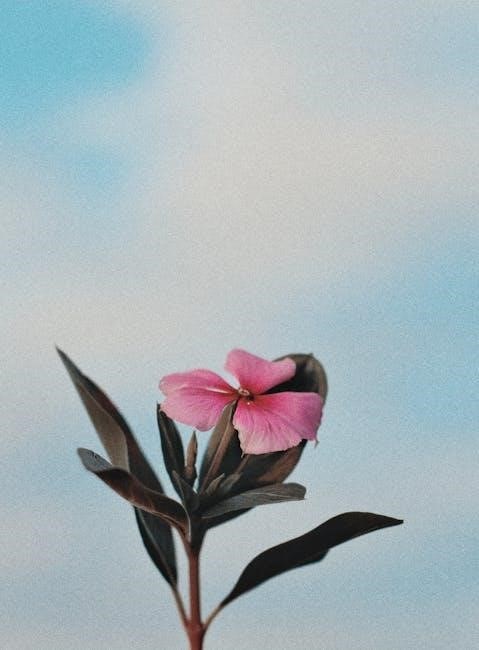
2.1 Using Adobe Acrobat Pro
Using Adobe Acrobat Pro is an efficient method to convert a PDF Portfolio into a single PDF. Open the Portfolio document in Adobe Acrobat Pro. Navigate to File > Create > Combine Files into a Single PDF. Select the PDF Portfolio file and choose the files you wish to merge. Arrange the files in the desired order using the drag-and-drop feature. Once organized, click Combine to merge the files. Finally, save the new document as a single PDF. This method ensures the preservation of formatting and structure, making it ideal for professional use.
2.2 Using Online Tools and Services
Online tools and services provide a convenient way to convert PDF portfolios into a single PDF without installing software. Platforms like Smallpdf, Soda PDF, and ILovePDF offer user-friendly interfaces for merging files. Simply upload the PDF portfolio, select the files to combine, and download the merged document. These tools often support multiple file formats and ensure quick processing. They are ideal for users who prefer cloud-based solutions and need to combine PDFs occasionally. However, be cautious with sensitive files due to potential security risks and file size limitations on free versions.
2.3 Manual Combination of PDF Files
Manual combination involves extracting individual PDFs from the portfolio and then merging them. Open each PDF in a viewer, use the print function with “Microsoft Print to PDF” to save each as separate files. Then, use a tool like Adobe Acrobat Pro to combine these files into a single PDF. This method allows control over the final document’s structure and ensures compatibility. However, it requires careful organization to maintain the original files’ integrity and format. This approach is useful for small-scale merging and provides a straightforward solution without relying on advanced software.

Step-by-Step Guide Using Adobe Acrobat
Open the portfolio in Adobe Acrobat, navigate to “Combine Files,” select and arrange documents, then finalize to create a consolidated PDF document easily.
3.1 Opening the Portfolio in Adobe Acrobat
To begin the process of converting a PDF Portfolio to a single PDF, start by opening the Portfolio in Adobe Acrobat Pro. Locate the file on your computer and double-click to open it in Acrobat. Once opened, you’ll see the Portfolio’s contents displayed in the Acrobat interface. Ensure that all the files you wish to combine are visible and accessible within this view. This step is crucial as it sets the stage for the subsequent steps in the conversion process, ensuring that all necessary documents are accounted for and properly arranged.
3.2 Navigating to the Combine Files Option
Once the PDF Portfolio is open in Adobe Acrobat, navigate to the “File” menu at the top toolbar. Select “Create” and then choose “Combine Files into a Single PDF” from the dropdown menu. This option allows you to merge all documents within the portfolio into one PDF. Ensure the portfolio is active and all files are selected. Acrobat will then compile the documents into a single PDF, maintaining their original order and structure. This feature streamlines the process of consolidating multiple files into a unified document for easier sharing and management.
3.3 Selecting and Arranging Files
After opening the PDF Portfolio in Adobe Acrobat, navigate to the “Combine Files” tool. Click “Add Files” to select the PDFs you wish to merge. You can reorder files by dragging and dropping or using the page thumbnails. Ensure all files are in the correct format and orientation. Use the “Pages” panel to preview and adjust the order. Double-check that no files are digitally signed or encrypted, as this may require additional steps. Once satisfied with the arrangement, proceed to finalize the single PDF document. Proper organization ensures the merged PDF is cohesive and professional.
3.4 Finalizing the Single PDF Document
After arranging the files, review the combined document to ensure correctness. Use Adobe Acrobat’s preview feature to verify page order and content accuracy. Once satisfied, proceed to save the PDF. Ensure all settings, such as file format and compression, are appropriately configured for the intended use. Finally, export the document as a single PDF file, ensuring compatibility and accessibility for sharing or distribution. This step completes the conversion of a PDF Portfolio into a unified, organized document.
Always check for any final adjustments before saving to maintain the integrity of the combined document.

Common Issues and Solutions

Common issues include handling digitally signed PDFs, which may require special steps to preserve signatures, and maintaining file integrity during the conversion process to ensure formatting consistency.
4.1 Handling Digitally Signed PDFs

When converting a PDF Portfolio to a single PDF, digitally signed documents require special attention. Digitally signed PDFs cannot be directly edited or combined, as this would invalidate the signature. To resolve this, remove the digital signature before combining files. Alternatively, create a new signature after merging, ensuring the integrity of the document. Tools like Adobe Acrobat Pro offer features to manage signatures during the combination process. Always verify the authenticity of the document after combining to maintain legal and professional standards. This ensures the final PDF remains valid and trustworthy for its intended purpose.
4.2 Maintaining File Integrity and Format
Maintaining file integrity and format is crucial when converting a PDF portfolio to a single PDF. Each file within the portfolio may have unique formatting, such as images, fonts, or layouts, which must be preserved. Using tools like Adobe Acrobat Pro ensures that the conversion process retains the original structure and formatting of each document. Additionally, exporting files individually before combining them can help prevent formatting issues. Always preview the final document to ensure all elements are intact and properly aligned, guaranteeing the single PDF is as professional and functional as the original portfolio.

Best Practices for Combining PDFs
Plan the document structure beforehand to ensure logical flow. Verify compatibility across devices and ensure accessibility for all users, including those with disabilities.
5.1 Planning the Structure of the Single PDF
Planning the structure of the single PDF is crucial for clarity and accessibility. Start by organizing documents in a logical order, such as chronological or thematic. Use bookmarks and page labels to enhance navigation. Ensure consistent formatting, including page sizes, margins, and fonts, to maintain a professional appearance. Consider adding a table of contents or an index for easy reference. Additionally, group related files together and remove unnecessary pages to streamline the document. This thoughtful arrangement ensures the final PDF is user-friendly and meets its intended purpose effectively.

5.2 Ensuring Compatibility and Accessibility
When combining PDFs, ensure compatibility by using standard PDF versions and embedding fonts. Accessibility is crucial; add tags, bookmarks, and alt text for images. Use tools like Adobe Acrobat’s accessibility checker to validate compliance with standards like PDF/UA. Test the final document across devices and screen readers to confirm readability. Properly structured bookmarks and metadata enhance navigation. Avoid using scanned images without OCR for text recognition. Ensure all hyperlinks and annotations are preserved. By addressing these factors, you create a universally accessible and compatible single PDF document.
Converting a PDF Portfolio to a single PDF is a straightforward process that enhances organization and accessibility. Using tools like Adobe Acrobat Pro ensures file integrity and maintains digital signatures, while online tools offer quick solutions for simpler needs. Planning the structure and ensuring compatibility are key for a polished result. This method streamlines document management, making it ideal for professional and collaborative environments.