
v600 user manual
The Epson Perfection V600 Photo Scanner is a versatile flatbed scanner designed for high-quality photo and document scanning, offering 6400 x 9600 DPI resolution for detailed images.
Overview of Features and Benefits
The Epson Perfection V600 Photo Scanner offers a comprehensive set of features designed for both casual users and professionals. With a high optical resolution of 6400 x 9600 DPI, it delivers sharp and detailed scans. It supports scanning of documents, photos, films, and slides, making it versatile for various needs. The scanner includes advanced tools like OCR for converting scans to editable text and batch scanning for processing multiple pages efficiently. Its energy-efficient design and compact size ensure convenience, while the included software enhances scanning, editing, and sharing capabilities.

System Requirements and Compatibility
The Epson Perfection V600 Photo Scanner supports Windows and Mac operating systems, including Windows 10 and macOS versions like 10.5 Leopard and later, ensuring broad compatibility;
Supported Operating Systems
The Epson Perfection V600 Photo Scanner is compatible with both Windows and macOS operating systems. For Windows, it supports versions including Windows 7, Windows 8, and Windows 10, in both 32-bit and 64-bit editions. On macOS, it is compatible with Mac OS X 10.5 Leopard, Mac OS X 10.6 Snow Leopard, Mac OS X 10.7 Lion, Mac OS X 10.8 Mountain Lion, and Mac OS X 10.9 Mavericks. This broad compatibility ensures smooth performance across various devices.
Hardware Requirements for Optimal Performance
The Epson Perfection V600 Photo Scanner weighs 4000 grams and measures 280 mm (width) x 485 mm (depth) x 118 mm (height), making it compact for most workspaces. It operates via a USB 2.0 interface for reliable connectivity. The scanner consumes 16.5 W of power during use and 1.6 W in standby mode, ensuring energy efficiency. With a CCD sensor, it delivers high-quality scans, making it suitable for both home and professional environments.

Installation and Setup Guide
The Epson Perfection V600 Photo Scanner requires a USB connection and compatible software installation. Ensure the scanner is properly plugged in before starting the setup process.
Downloading and Installing the Software
To set up the Epson Perfection V600 Photo Scanner, download the software from the official Epson support website. Visit support.epson.net, search for the Epson Perfection V600 Photo Scanner, and select your operating system. Download the appropriate drivers and utilities, then run the installer. Follow the on-screen instructions to complete the installation. Ensure the scanner is not connected during this process. Once installed, connect the scanner via USB and restart your computer to ensure proper recognition and functionality.
Connecting the Scanner to Your Computer
To connect the Epson Perfection V600 Photo Scanner, first ensure the scanner is turned off. Locate the USB port on your computer and insert the provided USB cable into it. Plug the other end of the cable into the scanner’s USB Type-B port. Turn on the scanner and wait for your computer to recognize the device. If prompted, follow any on-screen instructions to complete the connection. The scanner is now ready for use with your computer.
Installing the Latest Drivers and Firmware
To ensure optimal performance, install the latest drivers and firmware for the Epson Perfection V600 Photo Scanner. Visit the official Epson website and download the Epson Software Updater. Run the updater to check for and install any available updates. If drivers are not automatically detected, download them directly from the Epson support page. Once downloaded, run the installer and follow the on-screen instructions to complete the installation. Restart both the scanner and your computer to apply the updates. This ensures compatibility and enhances scanning functionality.
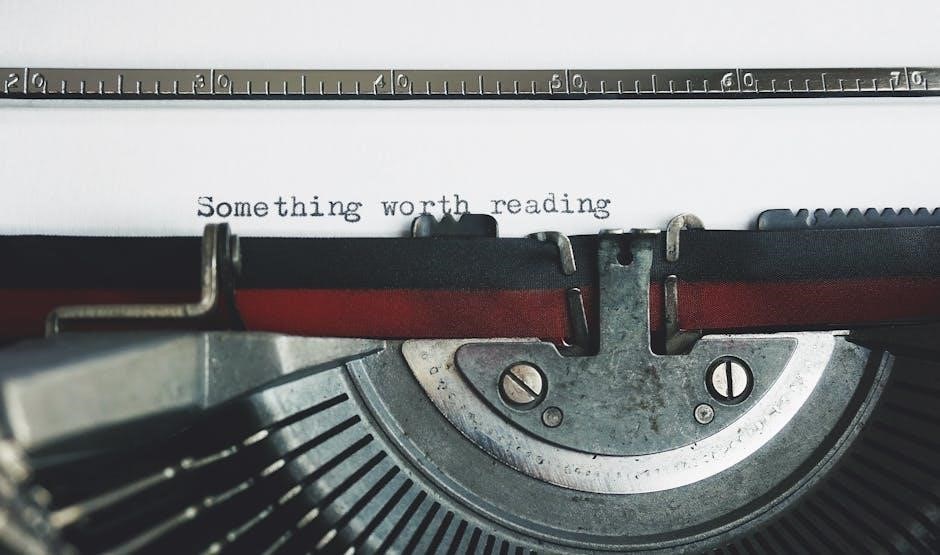
Scanning Modes and Settings
The Epson Perfection V600 offers versatile scanning modes, including Basic, Advanced, Film, and Slide scanning, with customizable settings for resolution, file formats, and image enhancement.
Basic Scanning Mode for Beginners
The Epson Perfection V600 Photo Scanner’s Basic Scanning Mode is designed for quick and easy scanning of photos and documents. Perfect for beginners, this mode simplifies the scanning process by automatically detecting the scan size and type. Users can select from preset settings for common tasks like scanning photos or documents. The intuitive interface allows for minimal adjustments, ensuring high-quality results without requiring advanced technical knowledge. Simply place your item on the scanner, select the mode, and let the software handle the rest for fast, efficient scanning.
Advanced Scanning Options for Professional Use
The Epson Perfection V600 Photo Scanner offers advanced scanning options tailored for professional use, enabling precise control over image quality and customization. With its high optical resolution of 6400 x 9600 DPI, users can capture fine details in photos, films, and slides. Advanced settings allow for manual adjustments of brightness, contrast, and color balance, while batch scanning and multi-page document handling streamline workflows. Additionally, the scanner supports film scanning with specialized holders, making it ideal for photographers and professionals requiring high-resolution, detailed scans for archival or creative projects.
Specialized Scanning Modes (Film, Slides, etc.)
The Epson Perfection V600 Photo Scanner features specialized modes for scanning film, slides, and negatives, making it ideal for photographers and hobbyists. Using the included film holders, users can scan 35mm slides and film strips with precision. The scanner also supports scanning of medium-format film (120/220) with optional adapters. Advanced settings allow for adjusting exposure, color balance, and dust removal, ensuring high-quality digital preservation of analog media. This feature is particularly useful for archiving old family photos or professional film collections.
Customizing File Formats and Resolution
The Epson Perfection V600 Photo Scanner allows users to customize file formats and resolution to suit their needs. It supports popular formats such as JPEG, TIFF, and PDF, ensuring compatibility with various applications. Resolution can be adjusted up to 6400 x 9600 DPI for detailed scans. Additionally, users can select color depth settings to optimize image quality. The scanner’s software provides a user-friendly interface to preview and adjust these settings, enabling precise control over the final output. This feature is ideal for both casual users and professionals requiring specific file specifications.

Maintenance and Troubleshooting
Regularly clean the scanner glass with a lint-free cloth and mild cleaner. Check for loose connections and update software for optimal performance. Avoid harsh chemicals.
Cleaning and Calibrating the Scanner
Regular maintenance ensures optimal performance. Turn off and unplug the scanner before cleaning. Gently wipe the glass with a lint-free cloth dampened with mild glass cleaner, avoiding ammonia. For calibration, use the Epson Scan software to align colors and ensure accuracy. Clean the scanner head periodically to remove dust or debris. Calibration helps maintain precise scanning results and vibrant colors. Always follow the manual’s guidelines for proper care and troubleshooting common issues.
Common Error Messages and Solutions
Common issues include “No communication with the scanner” or “Scanner not detected.” Ensure the USB cable is securely connected and drivers are updated. For “Partial image missing,” check scanner alignment and settings. If slides appear rotated, verify orientation in the software. Permissions errors can be resolved by running the scanner software as an administrator. Regularly update drivers and restart the scanner to avoid glitches. Refer to the manual for detailed troubleshooting steps to resolve these issues effectively.
Updating Scanner Software and Drivers
To ensure optimal performance, regularly update the Epson Perfection V600 Photo Scanner software and drivers. Visit the official Epson website, select your scanner model, and download the latest software. Install the updates and restart the scanner. This process enhances functionality, fixes bugs, and improves compatibility. Always use Epson-approved updates to maintain stability and security. Regular updates ensure your scanner operates smoothly and supports the latest features.

Additional Features and Functionality
The Epson Perfection V600 Photo Scanner offers advanced features like OCR for editable text, batch scanning, and direct scanning to PDF or email. It also supports film scanning and includes stitching software for large documents, enhancing versatility for both personal and professional use.
Using OCR (Optical Character Recognition)
The Epson Perfection V600 Photo Scanner supports OCR (Optical Character Recognition) for converting scanned text into editable formats. Using the included ABBYY FineReader Sprint software, users can easily scan documents and transform them into editable text files, such as Word or Excel. This feature is ideal for digitizing receipts, letters, or books, allowing users to edit and share content effortlessly. The OCR functionality enhances productivity for both personal and professional scanning needs, making it a valuable tool for managing digital documents.
Batch Scanning and Multi-Page Documents
The Epson Perfection V600 Photo Scanner allows for efficient batch scanning of multiple photos or documents at once. By placing several items on the scanner glass, users can capture all images in a single session. The scanner automatically detects and separates each item, saving them as individual files. This feature is particularly useful for scanning multiple photos or multi-page documents, ensuring quick and organized digitization. The included software simplifies the process, making it easy to manage and save batch scans effectively.
Scanning to PDF or Email Directly
The Epson Perfection V600 Photo Scanner offers convenient options for scanning directly to PDF or email. Users can save scans as PDF files for easy sharing and storage. Additionally, the scanner allows direct emailing of scanned documents or photos, streamlining communication. The Epson Scan software provides straightforward settings for these functions, enabling quick and efficient scanning workflows. This feature is ideal for users needing to send or archive documents and images promptly without additional processing steps.
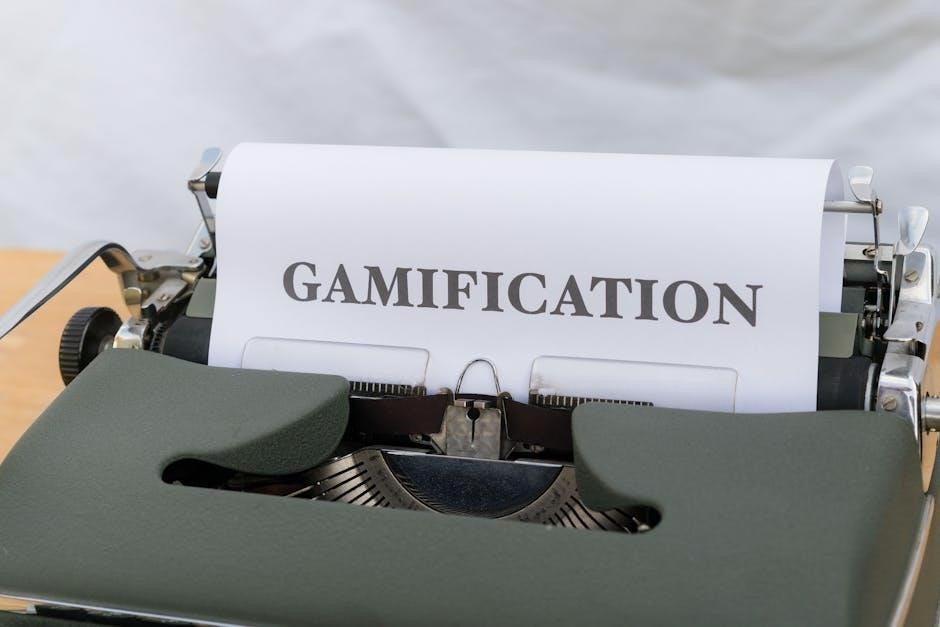
Resources and Support
Access the official Epson Perfection V600 Photo manual online for detailed guidance. Utilize FAQs, online forums, and customer service for troubleshooting and additional support. Visit Manua.ls for PDF downloads.
Accessing the Official User Manual
The official Epson Perfection V600 Photo user manual is available for free download in PDF format from trusted sources like Manua.ls. It provides detailed instructions, troubleshooting guides, and specifications. The manual is accessible in multiple languages, including English, and covers topics such as installation, scanning modes, and maintenance. Users can also find quick start guides and warranty information. Visit the official Epson website or authorized platforms to download the manual and ensure optimal use of your scanner.
Online Forums and Community Support
Online forums and community platforms offer extensive support for Epson Perfection V600 users. Websites like Manua.ls and Epson-specific forums provide spaces for users to share experiences, ask questions, and find solutions. Many users discuss troubleshooting tips, such as resolving scanning issues or optimizing image quality. These communities are invaluable for addressing specific concerns, like scanning negatives or slides, and offer peer-to-peer advice for enhancing your scanning experience.
Contacting Epson Customer Service
Epson provides comprehensive customer support for the Perfection V600 Photo Scanner. Users can access assistance through multiple channels, including phone, live chat, and email. The service is available in various languages, ensuring global accessibility. Representatives are trained to address technical issues, such as scanning errors or software problems, and provide troubleshooting guidance. Additionally, Epson’s support team offers solutions for optimizing scanning settings and resolving connectivity issues, ensuring a seamless experience for both novice and advanced users.